Adding Parameters
In the parameters section, you can add parameters that you want to use in sensitivity analysis or calibration. To add a parameter, select the parameter group in the 'Parameter Group' drop-down menu to filter out parameters based on their group or select 'All' to display all available parameters in SWAT+. Select the parameter in the 'Parameter Name' drop-down menu and chose the 'Change Type'.
There are three 'Change Type' options.
- Percentage : increases/ decreases the current value by a specified percent.
- Relative Change: increases/decreases the current value by a specified value. For example, if the relative value of -0.3 is applied to an esco value of 0.95 the new esco parameter will be 0.65
- Replace: the specified value takes the place of the old parameter value. Some parameters should not be
changed by this method if the parameter applies to all objects in the model, For example, if you replace all cn2
values by 30, you lose the spatial variability in curve numbers derived from vegetative cover and give all land
uses essentially the same characteristics in generating surface runoff.
Note that you can see properties of the parameter being added in the Parameter details panel and the Parameter Information panel (Fig. 7). The parameter details panel contains information on the options you have chosen while the information panel gives you partial documentation on the parameter you are adding. You can also set a parameter to apply only to selected objects (e.g. have cn2 apply only to HRUs 23 – 29) by using the 'parameter applies to' switch (Note: add all objects before adding the parameter to the Parameter Table). You can add the parameter to the Parameter Table by clicking the blue plus button on the right (Fig. 7).
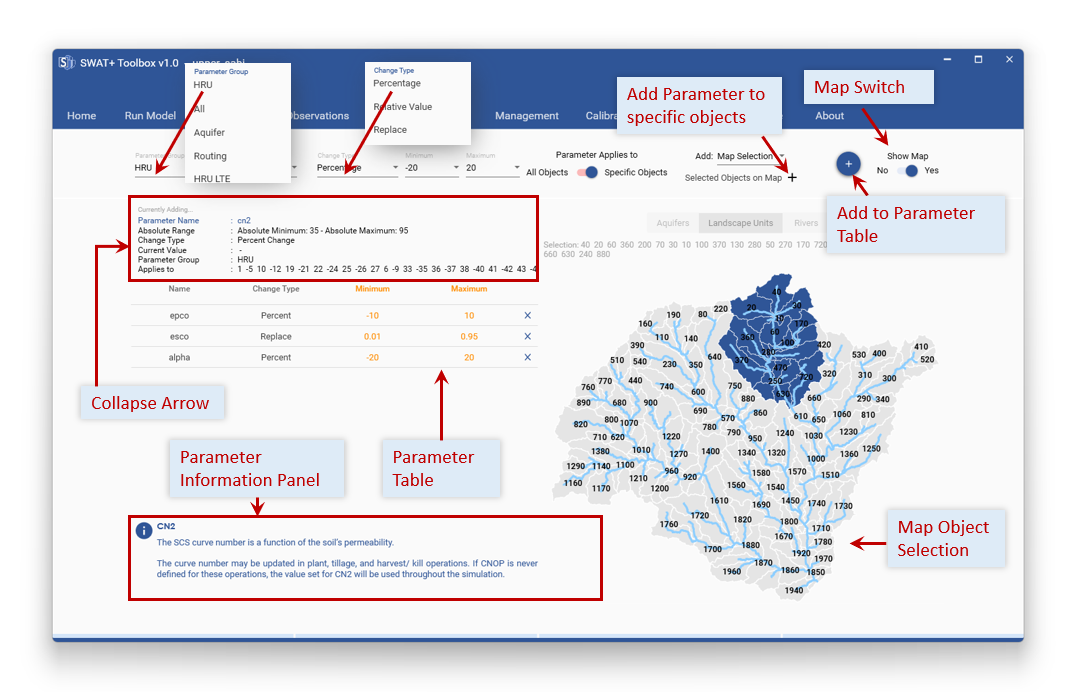
Fig. 7. Details of the Parameters Page.
the map is only available if you have the TxtInOut in the initial project structure. If you need to check parameter details, select the parameter you want from the Parameter Table.